Themen – Topics:
- Accessing MindTap
- Getting the Most out of MindTap & Why it is NOT Busywork 🙂
- Due Dates; Do a few activities every day
- Activity Notes: These will save you time and help you get full credit for activities!
- MindTap Audio and Video Transcripts
- Late Penalties [“amnesty” for Kapitel 1]; Late Submission Period; AUTO-SUBMISSIONS
- Additional Practice Activities and FINDING YOUR eBOOK
- MindTap Student Help; Advice; Troubleshooting
- Navigation “Hack”
- Recommended browsers
- Sounds of German – Pronunciation Practice
Accessing MindTap
- For German 101 and 102, click on the link to MindTap in the second paragraph on the Canvas home page.
- For German 103, click on the MindTab tile on the home page, then follow the link to MindTap.
- NOTE: You should only have to enter your Cengage login info the very first time you do this. If you are prompted every time, check for a “Popup blocked” notification in your browser’s address bar. You should be able to click on it to allow popups for the gateway.cengage.com site where you logged in; otherwise, check these instructions for enabling popups for Cengage Learning. That should fix the problem, and will paradoxically mean that you will not see that page again.
Getting the Most out of MindTap & Why it is NOT Busywork 🙂
- Vocabulary and grammar acquisition do require conscious practice, but even more importantly, they happen through unconscious “acquisition.” The MindTap activities are designed to promote both.
- Acquisition happens when you comprehend input. You will learn when you see or hear German and understand what it means. ==> The key to getting the most out of MindTap is to keep meaning in mind.
- Research has shown that learners need an average of 5-16 encounters with a new word/phrase in order to learn it. These encounters do not need to be profound, but they need to be meaningful, i.e. the learner needs to be conscious of the word’s meaning, not just to “see” the word. Multiple quick, meaningful encounters are more productive than one or two “profound” ones. This is why a common MindTap format, matching words and phrases, is an efficient way to provide encounters with new words/phrases – but it will work only if you keep the meaning of those words/phrases consciously in mind as you do the activity. Just matching the items “mindlessly” in order to complete the activity would be busywork and a waste of your time. To maximize your learning, keep meaning in mind!
- We’ve grouped the MindTap assignments for each chapter into a “first due date” and a “main due date.” The “first due date” activities are simpler and are meant to introduce you to new structures and vocabulary, and reinforce the content of the video lectures. The “main due date” activities are meant as practice and review. MindTap is arranged in two columns: the activity itself is on the right, and the textbook info being applied in the activity is on the left. To get the most out of the “first due date” activities, look at the info on the left! In particular, if the activity introduces new vocabulary, use the left-hand column to listen to the new words, and form short, simple sentences with all or most of them. If it introduces new grammar, read the information and think about the meaning of the example sentences. For the “main due date” activities, use the info on the left as needed to complete the activity; review it more carefully (or ask a question in class!!) if the activity makes you realize there is something you have not understood.
- Takeaways: 1. Keep meaning in mind as you complete MindTap activities, in order to promote acquisition. If you just complete the activities “mindlessly,” you will learn much less. 2. Review the info on the left, especially for “first due date” activities. Listen to new vocabulary, and form short sentences with it. Think about the meaning of example sentences illustrating new grammar.
Due Dates; Do a few activities every day
There will be two due dates for MindTap activities in each chapter – but you will benefit the most from MindTap if you do a few activities every day, i.e. if you work ahead of the deadlines a bit. You will always see the upcoming activity due dates in your default view. We recommend working through the activities in order. Further below, you can find information about how to access additional (optional) practice activities if you have time.
Activity Notes: These will save you time and help you get full credit for activities!
- For some MindTap activities, we have added additional notes to the description in order to clarify instructions and help you to get full credit for the activity. Normally, the description field below each activity just indicates an estimated time to complete the activity, as in the first screenshot below. When we’ve added a note, you will see the word “NOTE” or “NOTES” in the description field, followed by the note, as in the second screenshot below. Click on the downward-facing arrow to the right of the note in order to see the full text of the note.
- TIP: If the note is long and you may want to refer to it while you do the activity, copy the text of the note and paste it into e.g. a Word or Google doc (unfortunately, you can’t open the activity in a new tab).
- NOTE: Many of these notes correct small errors in MindTap. These errors will undoubtedly eventually be corrected ==> if a note describes an error that is no longer there, or seems inaccurate for any other reason, please email Hartmut. It’s most helpful if you can include the chapter and activity number and a screenshot in your email!
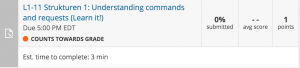

MindTap Audio and Video Transcripts
Go to Canvas > Files to find a document with complete transcripts (and occasional glosses/explanatory notes) for all the required MindTap audio and video activities (MindTap Transcripts.docx). The video transcripts include the names of the speakers (not given in the transcripts accompanying the videos on MindTap). Any “Activity Notes” accompanying these activities are also included in the document for easy reference. The goal of the listening/video activities is of course for you to be able to follow along without a transcript, but if you find this difficult, the transcripts can help you achieve that goal.
For each activity, listen first without the transcript. If you understand enough, ignore the transcript. If you feel lost, listen again while following along in the transcript. After listening to the whole text in this way, look up as much as you need to in order to get the main points (you need not understand every word!!), then listen again until you can understand (most of) what is being said without following along in the transcript.
Late Penalties [“amnesty” for Kapitel 1]; Late Submission Period; AUTO-SUBMISSIONS
- There is a 25% penalty for submitting activities late. This penalty does not apply for Kapitel 1 – but please do try to submit the Kapitel 1 activities on time, in order to benefit from the practice and do well on Test 1!
- There is a 60-day window for submitting activities late. We made this window long in order to encourage you to still submit activities if you fall behind, but of course you will benefit MUCH more from the practice if you submit activities on time, or otherwise as soon as possible.
- Auto-Submissions: 4 minutes after the due date, MindTap auto-submits any activity that a student has started, or just looked at, anytime before the due date. If that happens to you, MT won’t let you try the activity again (“You have no more attempts left”) until your instructor manually deletes the attempt. ==> ***If you encounter this problem, please let your instructor know the specific activity/activities that MT will not let you complete!*** They can then delete the auto-submitted attempt(s), and you will be able to complete the activity.
Additional Practice Activities and FINDING YOUR eBOOK:
- To find your eBook (and some additional practice activities in MindTap), switch your view from “Rolling Week View” to “Outline View” as described below. You will then be able to click on the “Vorsprung eBook” at the end of the list of chapters (just above the “Sounds of German” section). There is also a “Full Book” icon in the MindTap toolbar on the right, but that version of the eBook does not include audio ==> this version is much better!
- The additional practice activities are good practice, but do NOT count towards your MindTap grade. These activities do not have a due date ==> they do not appear in the “Rolling Week View.” To see them, switch your view from “Rolling Week View” to “Outline View” by clicking the “bullet point” icon at the top of the page – on the right in the screenshot below:
![]()
- You will now see the list of book chapters. Click on the arrows for the current chapter to expand the list. You will now see ALL MindTap activities for this chapter. Activities that count towards your MindTap grade have a due date and are labelled “COUNTS TOWARDS GRADE”; practice activities have no due date and are labelled “PRACTICE.”
MindTap Student Help; Advice; Troubleshooting:
- Here is the MindTap Student Help page.
- Some activities have multiple pages ==> if you have everything correct, but only partial credit, check whether the activity has a second or third page. When this is the case, the “Submit” button changes to say “Next” after you click it ==> be sure to click on “Submit” on EACH page of the activity!
- “You have no more attempts left” errors (Auto-Submissions): 4 minutes after the due date, MindTap auto-submits any activity that a student has started, or just looked at, anytime before the due date. If that happens to you, MT won’t let you try the activity again (“You have no more attempts left”) until your instructor manually deletes the attempt. ==> ***If you encounter this problem, please let your instructor know the specific activity/activities that MT will not let you complete!*** They can then delete the auto-submitted attempt(s), and you will be able to complete the activity.
- Remember you need popups to be enabled in your browser for MindTap to work.
- For technical support, call 800-354-9706 for more product-related questions, or 800-423-0563 for more order/account related questions, ideally between 9 and 10 a.m. EST, but in principle anytime. You can call either number if you’re not sure which best fits your issue. If there are long wait times on the phone, sign in on this page for chat support, which can often be the quickest way to resolve issues.
- You can also click on the “Modules” tab in Canvas, and then on “Cengage Technical Support,” but especially at busy times, students have reported getting slow responses when submitting support requests online. If this happens to you, try the above phone of chat options.
Recommended browsers: Chrome & Firefox
Navigation “Hack”
Here is a suggestion from a student for saving time navigating between assigned activities (vielen Dank Karl!) Please let Hartmut know if you have additional suggestions or corrections for this section!
In the student view, every week in MindTap is a drop-down tab, listing the activities divided by the day they are due. The issue I encountered was that when I completed an activity, a prompt would pop up with two options, one being something like “Continue” and the other being “Review.” Hitting Continue would exit the activity but also scroll the page all the way back up to the beginning of the current week tab. On a Thursday, having to scroll past all the already completed activities to get back to the current one was tiresome after every completed activity. The workaround: hitting Review, then hitting the “X” button in the top right corner, would exit the activity and would bring the list back to where I had left it, with the next activity front and center. Note: we have asked Cengage to make this the default behavior when students click “Continue,” so that this “hack” would no longer be necessary. Please let Hartmut know if you notice that this has been implemented and this section can be deleted!
Sounds of German – Pronunciation Practice
- To access this, switch from “Rolling Week View” to “Outline View” as described above for seeing the “Practice” activities.
- Scroll to the bottom of the list of chapters; you will see the “Sounds of German” section.
- Click on “Probe 1.” You will hear a pronunciation sample.
- Click on the “document” icon on the right of the player window. You will now see the transcript of what you are hearing, in a new “Untitled” tab.
- Rewind the audio in the “MindTap” tab, so you can listen and repeat while following along in the “transcript” tab.
- Do this a few times, then move on to “Probe 2” etc.
- We recommend returning to this at least once per chapter. As you progress in the course, you will be able to hear and process the sounds more clearly, and so to continue to improve your pronunciation.